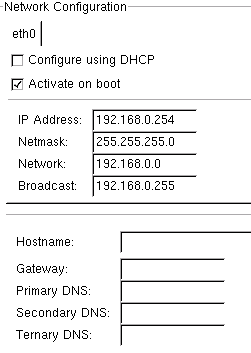Enabling Mass Computing For the Global Children
Priyadarsan Patra (
Given
below are the specifics, in a nutshell, of what is needed for a Linux terminal server project suited for
a village/small-town setting or in a school classroom. This is derived from an education
project in
We
need a P3 or better class of computer as a server,
while old machines (dirt cheap) such as 486’s can be good thin-clients. Server needs two ethernet cards (one to control the
thin clients or ‘dumb terminals’ and the other to connect to Internet) and an
UPS. All the basic+ software on this linux machine is free. Only recurring cost
is the Internet connection charge. We
should get the old 486 or Pentiums from businesses that are discarding them, thus
creating a win-win proposition. I have recently sent the setup software (for
that I have 3 cd-roms which include RedHat Linux 9.0) to the principal of JITM
in Gajapati, Orissa. (We are also talking to
- CPU: One P4
class. Dual-core cpu or at least hyper-threading cpu for the server is
preferred to handle many clients.
- RAM: 256MB + (50MB for each client, more the merrier). I propose 4 to 8 clients.
- HD: ATA/SATA 30+ GB. (Hardware RAID-1 configuration gives added protection for the system when a disk fails)
- Network: two 100/base cards and a 100base switch/router or hub (4 to 8 ports)
- It’s more fun/useful if we have an internet connection. If we don’t we don’t even need the second Ethernet card. (Wireless configuration possible with some effort: see wiki.ltsp.org/twiki/bin/view/Ltsp/WirelessLtsp)
- 1 uninterrupted power supply (UPS). I have seen people use truck batteries instead.
- 4 to 8 X terminals (thin-clients):
- The minimum usable X terminal is a 386/sx 25mhz with 4 megs of ram. While not that fast, it makes a usable station to run a web browser (such as Netscape). Image will display fast enough. Scrolling won't be fast though (some wave effect). While the machine displays slowly, the application server has no problem feeding it. One must note that 386 computers are older than the Linux project. We have found that few have unsupported video adaptors (or less than capable ones). Unfortunately, finding replacement video adaptor for those machines is not easy. Those machines are generally using ISA slots.
- Recommended X terminal
While faster is always better, a 486 computer using a Vesa local bus or PCI video adaptor offers a very good performance. Redrawing and scrolling is crisp. For example a DX/2-66 with an ATI Mach32-2meg is a cool station, running smoothly in 64k colors mode. Each terminal needs keyboard/mouse, an Ethernet card and/or a floppy drive. Floppy drive is not needed if the Ethernet card has the boot rom to boot from the network (served by the server).
- The 3 software CDs that I can send
- A good admin/teacher, a room, and some community support J
Here is a smattering of blurbs on
Terminal Computing from various sources:
Terminal
computing Motivation
![]()
Overview of a K12LTSP
Open Source Lab to setup our system:
A default K12LTSP installation uses two ethernet cards; eth0 and eth1.
One card connects the server to your school network. The other card creates a private
network for terminals (thin-clients). Your server and eth1 act as a gateway for
the terminals to the Internet and the rest of your network. eth1 is configured
to get its IP address via DHCP. A private DHCP server runs on eth0 to give IP
numbers to terminals. This configuration is flexible in that you can easily
have multiple LTSP servers in your building all sharing the same default
configuration. Servers are "plug and play" with little or no
configuration required. It only takes about 20 minutes to be up and running.
K12LTSP is based on Red Hat 9.0 with a full set of familiar GUI tools for
configuring your server. You have the choice of KDE or GNOME desktops and many
applications.
Software Included in the K12LTSP/K12Linux Distribution:
|
|
OpenOffice |
|
|
We've included a host of useful applications that will make you productive right away.
|
Included is the rdesktop |
|
Detailed info on setting up from the 3 disks: Insert “disk I” into
the cdrom of your server machine to install and configure the server. Read the
following
|
Classroom Server 5+ clients |
|
|
Your server will have two ethernet
cards, one to create a private network (192.168.0.x) on a hub for terminals
and one to connect to the rest of your network. |
|
|
|
|
|
It's
a good idea to gather some information before you start installing Linux. If
you simply click "Next" and "Yes" straight through the
install after selecting "LTSP Server" you'll end up with a working server
ready to go. |
You
can skip all this if you're doing a default install. Just plug eth1 into a
port and if you have DHCP running on your network your server will be up and
running. Connect eth0 to a hub for clients and you're ready to go! |
|
|
|
|
Create user accounts later after system booting into linux and allowing you as the root to login for the first time. |
|
|
|
|
eth0 is the
interface on the thin-client side of your LTSP server. You will connect this
network card to your terminal hub. The 192.168.0.x address is designated as a
"private" IP address for internal networks. IP traffic from you
clients is routed to the Internet and the rest of your network through eth1. |
|
Take a fast look at this detailed ZDNet article, which does an excellent job of describing its basic hardware and software ingredients.
OpenOffice
(the open-source alternative to Sun Microsystems' StarOffice)
works great as
Linux replacements for the spendy Microsoft
tools.
-
Sound setup and other
questions:
If there are any networking problems persisting, we can take care of them after
booting the server. The network settings
may be changed by the “root” from the Gnome desktop.
See http://k12ltsp.org/faq.html
or, if needed, write to me.
Alternatives
“Debian Edu” is another package
that is popular in
APPENDIX
Quote from an article in the Washington
Post:
“In many ways,
The approach pioneered by Jhunjhunwala and his
colleagues here in the southern Indian state of Tamil Nadu aims to render that
debate irrelevant by turning over the job of connecting rural India to the
Internet to profit-minded entrepreneurs.
Central to the effort is Wireless Local Loop
technology, which provides cheap, relatively fast Internet connections to
fiber-optic cables as far as 18 miles away. Although many villages still lack
phone service,
He and his colleagues created an independent
company, n-Logue Communications, which identifies promising kiosk owners,
trains them and provides equipment — computer, printer, battery backup and
wireless Internet antenna — for about $1,000; n-Logue helps the owners arrange
financing, which is then paid off with revenue from the kiosks. The company
makes its money from hourly connection fees.
So far, n-Logue has set up more than 500 kiosks in
Tamil Nadu and other states, with plans for 10,000 by next June.
While most kiosks are run for profit, one of the
most well-established parts of the kiosk network is a demonstration project set
up with help from
“You have to do a huge amount of awareness
generation, and some of these guys are just not into that — they think it’s
like setting up a betel-nut shop or cigarette shop,” Thomas said. “If it’s to
become a part of the community, it needs a person who empathizes with the
community.”